layout: true .top-line[] --- class: center, middle # Beginning Raspberry Pi Junyoung Heo(jyheo@hansung.ac.kr) Oct. 2017 --- ## Raspberry Pi * a series of credit card–sized single-board computers * developed in the UK by the Raspberry Pi Foundation - promoting the teaching of basic computer science * Raspberry Pi 3 Spec. - Broadcom BCM2837 SoC - CPU: 1.2GHz quad-core ARM Cortex-A53 - 1GB RAM - GPU: 400MHz VideoCore IV - 4 USB ports, 40 GPIO pins, HDMI, Ethernet, 3.5mm audio jack, Micro SD slot  --- ## Comparison of RPi Series  .footnote[Source: http://hackaday.com/2016/02/28/introducing-the-raspberry-pi-3/] --- ## OSes * **Raspbian** – based on Debian * Snappy Ubuntu core * Ubuntu mate * Windows 10 IoT core * OSMC – Open source media center * OpenELEC * Risc OS --- ## Installing Raspbian * Download the Image of raspbian - https://www.raspberrypi.org/downloads/raspbian/ * Writing the Image to the SD card (micro SD card) - Etcher https://etcher.io/  .footnote[https://www.raspberrypi.org/documentation/installation/installing-images/README.md] --- ## Installing Raspbian * Partition of the SD card 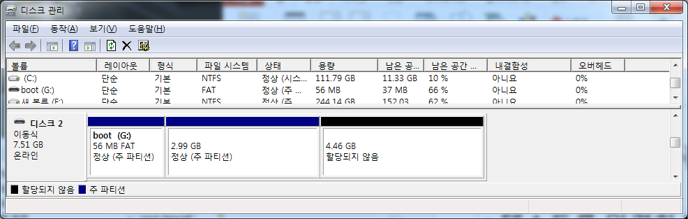 - boot: files required to boot the raspbian + FAT32. So, you can edit a file on Windows - Raspbian image - Free area: automatically extended to raspbian's root filesystem while first booting * Insert the SD card to Raspberry Pi 3/zero and turn on --- ## Recommended Tools (for Windows) * Notepad++ for Editor - https://notepad-plus-plus.org/ * Putty.exe for SSH client - http://www.chiark.greenend.org.uk/~sgtatham/putty/download.html --- ## WiFi Configuration * Create a file 'wpa_supplicant.conf' in boot partition of the SD card ```bash country=GB ctrl_interface=DIR=/var/run/wpa_supplicant GROUP=netdev update_config=1 network={ scan_ssid=1 ssid="APname" psk="passwordpassword" } ``` * Insert the SD card to Raspberry Pi 3/zero and turn on * The file 'wpa_supplicant.conf' will be moved to /etc/wpa_supplicant --- ## Enabling SSH * Create a file 'ssh' in boot partition of the SD card * Insert the SD card to Raspberry Pi 3/zero and turn on * SSH will be enabled and the file will be removed --- ## VNC * Raspbian contains RealVNC server * Enable VNC server - $ sudo raspi-config - enable VNC in interface menu * VNC Viewer download/install - https://www.realvnc.com/en/connect/download/viewer/ --- ## Package Upgrade & Installing Web Server * $ sudo apt update * $ sudo apt upgrade * $ sudo apt install apache2 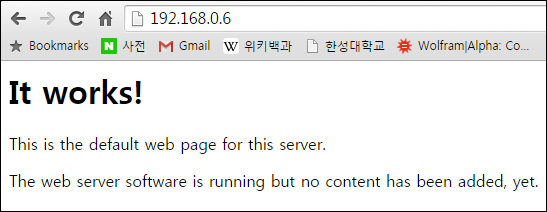 * /var/www/html/index.html * $ sudo nano /var/www/html/index.html - Modify the HTML